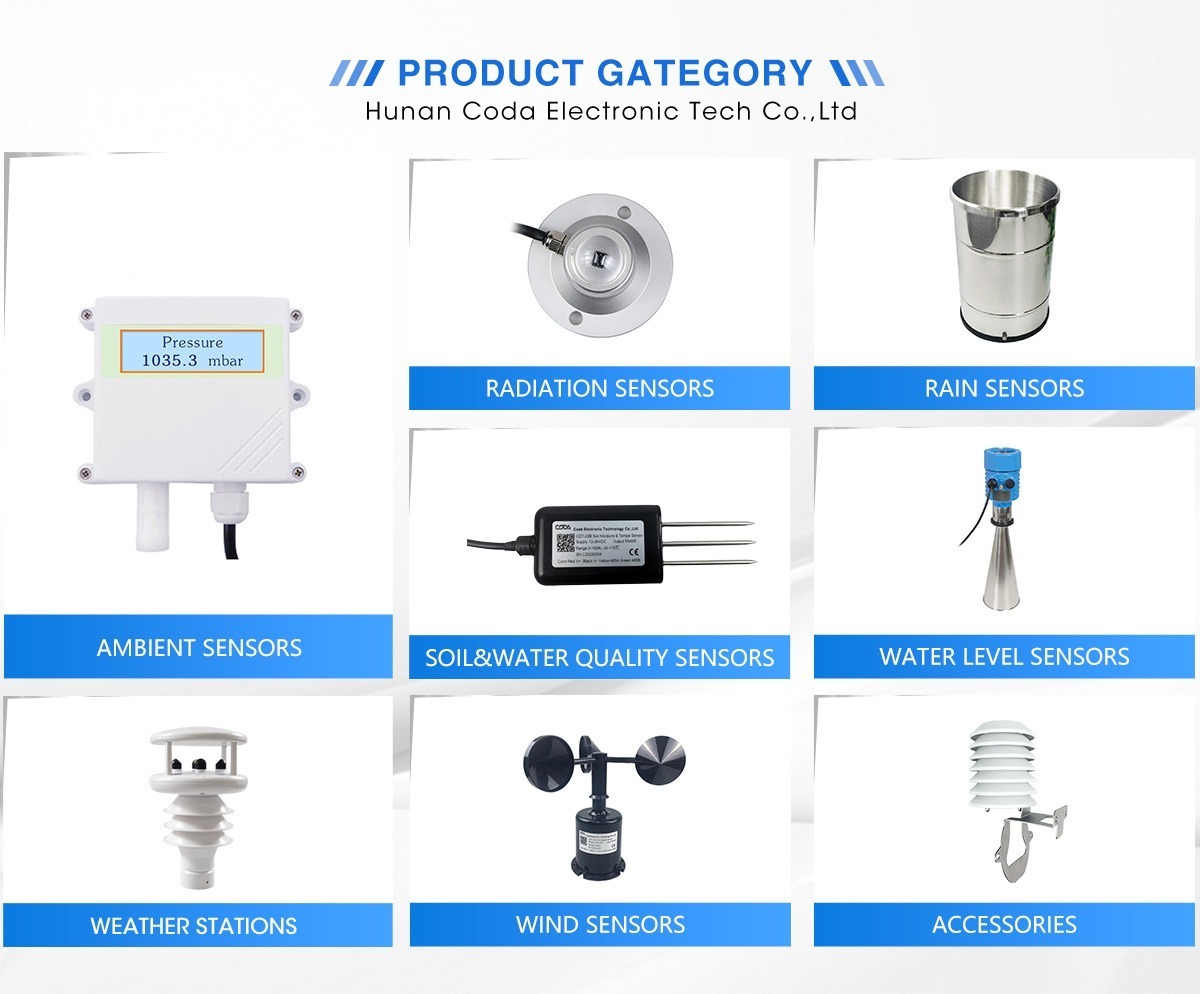resetting acurite weather station & acurite weather station reset
Accurate weather stations are popular tools that give useful real-time weather data for home and professional use. However, like any electronic device, users may have problems from time to time. They can solve these issues by doing a reset.
This can include wrong readings, issues with communication between the sensor in your area that your display, or the device freezing. In this guide, we will explore different types of weather stations. We will explain why you may need to reset them. We will also give please proceed to step instructions for different resets.
Types of accurate Weather Stations
Basic Home Weather Stations
These are the most common types of accurate weather stations in homes. They usually have an outdoor sensor unit. This unit measures temperature, humidity, and sometimes barometric pressure.
The sensor then wireless reception transmits this data to an indoor display console. The display console shows the current weather. Some models may also have forecast icons. These icons change based on barometric pressure.
Professional – Grade Weather Stations
This product is made for serious weather fans, meteorologists, or anyone needing accurate weather data. It is useful for things like farming or scientific research.
These stations often have extra sensors to measure wind speed, wind direction, rainfall, and solar radiation. They may have better display consoles with larger screens. They can connect to many sensors and store data for long-term analysis.
WiFi Enabled Weather Stations
Accurate also provides weather stations that connect to your home Wi-Fi. This lets you access your weather data from a mobile app or web browser.
These stations are great for those who want to keep an eye on their local weather conditions even when they are away from home. They can also connect to online weather services. This shares your data and may improve local weather forecasts.
Reasons for Resetting Your accurate Weather Station
Inaccurate Readings
One common reason to reset a weather station is when the readings are wrong. This can happen for many reasons. For example, if the temperature reading is often incorrect, dirt on the sensor or a heat source nearby might be the cause. A reset can also fix software problems that lead to wrong sensor data.
Communication Issues
Problems can happen between the outdoor sensor and the indoor display. The sensor might stop sending data. Or, the console may not receive it correctly. This issue can occur for several reasons.
Device Freezing or Lock – up
If the display console freezes and stops working, try resetting it first. This can help get the device running again. A software bug may cause this, especially if the device runs for a long time without restarting.
After Battery Replacement or Power Outages
When you change the batteries in your weather station or if the power goes out, a reset can help. This will make the device work properly again. Sometimes, the device may not find the new power source. It might also be in the wrong state after a power outage.
Soft Reset
For Display Consoles
Unplug the Power Adapter: Find the power adapter connected to the correct to the display console of your weather station. Gently unplug it from the electrical outlet.
Wait for a Minute: Unplug the power adapter for about one minute. This time lets the internal capacitors in the device fully discharge. It helps reset the device’s short-term memory.
Re-plug the Power Adapter: After one minute, plug the power adapter back into the outlet. The display console should start up again. This can fix minor glitches or temporary issues.
For Sensor units sit (if applicable)
Bring both the sensor and display unit together and remove batteries from the outdoor sensor: If your outdoor sensor runs on batteries, open the battery compartment. Carefully take out the batteries from the sensor.
Wait for a Short Time: Similar to the display console, wait for about 30 seconds to a minute. This gives the sensor time to reset its internal electronics.
Reinsert the Batteries: Put the batteries back into the sensor. Make sure to place them in the right direction as shown in the battery compartment. The sensor should start sending data again after it restarts.
Hard Reset
Step – by – Step Process for Basic Home Weather Stations
Bring the Sensor and Console Together:
Move the outdoor sensor and the indoor display console close to each other. This is important as it can help in re – establishing communication during the reset process.
Remove Power Sources:
To take care of the sensor, remove the batteries as explained above. For the ensure that your display is connecting, unplug the power adapter if it is connected. If the console uses batteries, take them out.
Locate and Adjust the A – B – C Switch:
In the battery compartments of both the sensor and the display console, you will find a small A – B – C switch. Set this switch to the same position on both the sensor and the console. It doesn’t matter which position (A, B, or C) you choose, as long as they match. You use this switch to pair the sensor and the console.
Press the Reset Button:
Many accurate weather stations have a small reset button. You can find the sensor inside the battery compartment. It may be on the back or bottom of the display console.
Use a small tool, like a paperclip, to press and hold the reset button for about 20 seconds. This will reset all the device’s settings.
Reinstall the Batteries:
Start by reinstalling the batteries in the outdoor sensor. Use fresh, high-quality batteries. It is best to use the type recommended by Accurate. In cold weather (below -4 ºF/-20 ºC), use lithium batteries for better performance.
Power up the Display Console:
Use a power adapter for the display console and plug it in. If it runs on batteries, insert the batteries. If there is a reset button on the display console, press and hold it for 20 seconds right after turning it on.
Allow for Synchronization:
Keep the sensor and the display console close together for about 5 minutes. During this time, the two devices will sync and start talking to each other. You should see the console show the sensor data. This means the reset and sync process worked.
Special Considerations for Professional – Grade Weather Stations
Backup Data:
Professional–grade weather stations often have data logging features. Before doing a hard reset, it is important to back up any important historical data. You can usually connect the weather station to a computer with a USB cable or a network connection. Then, use the software provided by Accurate.
Multiple Sensors:
These stations can have several sensors for different weather measurements. When resetting, follow the reset steps for each sensor. – If you have a wind speed sensor, reset it.
– If you have a wind direction sensor, reset it.
– If you have a rainfall sensor, reset it.
Calibration:
After a hard reset, you may need to recalibrate the sensors. Professional weather stations often need precise calibration for accurate readings. Accurate provides instructions and tools for these stations. This may involve using known reference values for temperature and pressure to adjust the sensor readings.
Wi – Fi Enabled Weather Stations
Reset Network Settings:
To reset a Wi-Fi weather station, follow the hard reset steps. You might also need to reset the network settings. You can usually do this from the device’s menu on the display.
Go to the network settings section and choose the option to reset Wi-Fi settings. This will delete the saved Wi-Fi network information.
Re – configure Wi – Fi:
After the reset, you will need to set up the Wi-Fi again. First, connect to the device’s Wi-Fi network. It is usually named “accurate – [device ID].” You can use your mobile device or computer for this. Next, open a web browser.
Enter the IP address from the device’s documentation. Follow the on-screen prompts. You will need to enter your home Wi-Fi network name (SSID) and password.
Mobile App Setup:
If you use the mobile app for your weather data, you might need to re-pair it with the weather station after a reset. First, uninstall and reinstall the app. Then, follow the setup process to connect the app to your reset weather station.
Conclusion
Resetting your weather station can be a simple way to fix many common problems. You can do a soft reset for small glitches. For bigger issues, a hard reset may be needed. It is important to follow the right steps.
By learning about the types of weather stations, the need for resets, and how to reset them, you can keep your weather station accurate. Regular maintenance, like occasional resets and proper sensor placement, will help your weather station work well for many years.